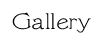
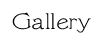 |
|||||||||||
SUMMARY:
This is a step-by-step instruction how you can export your AOL eMail Messages
using AOL-Dump and import them into a modern and free non-AOL email client
(Thunderbird Mozilla in this case).
For Outlook Express, see my notes on at the end of this page..
For newer AOL Version try finding the following path:
C:\Documents and Settings\All Users\Application Data\AOL\C_America Online 9.0c\organize
-> For each Screenname, your emails are stored in a file called 'yourscreenname' with no extenstion.
(It's also usually the largest file)
-> For very old AOL versions, the ORGANIZE folder was sometimes stored in the main AOL folder, if memory serves.
!!!! If you can't find it, go to
!!!! START -> SEARCH -> FOR FILES AND FOLDERS -> SEARCH
FOR FILES & FOLDER
!!!! As a search string, type in ORGANIZE .
-> If you don't know how, use the mouse to RIGHT-CLICK on your PFC file and click copy.
-> Create a new folder, e.g. c:\backup\ and paste that file into the backup folder.
-> Make sure to leave the orignal file unchanged in the AOL folder!
Download the free AOL-Dump from the following website:
-> If you're not good in German, the author's website says all you have
to do is download the EXE file and the DLL
and save them to a new empty folder.
In order for AOL-Dump to find your PFC file you need to give it the .PFC extenstion
!!! Make sure you're working with a backup of your PFC file !!!
!!! Do not make any changes in the original AOL folder !!!
Just right click on you PFC file, click rename, and change the name from 'screenname' into 'screenname.pfc'
As you might have guessed, Datei means File and the other function means Convert PFC.
AOL-Dump will show a list of all files with the .PFC extenstion.
Select yours and click "Open"
AOl-Dump will automatically run the conversion and save your output as
'screenname.mbx'.
-> Mbx is a common email standard called Mbox .
You can find it at www.mozilla.com
It's free and makes for a nice integration and backup solution.
-> My Outlook Express crashed once and wouldn't
start anymore.
I feared all messages lost, but was able to use Mozilla Thunderbird to automatically
import all
Outlook Express messages and settings in SECONDS! ;-) That was very nice
treat!
In my case, it's at
C:\Documents and Settings\YOUR USERNAME\Application Data\Thunderbird\Profiles\'randomsomething'.default\Mail\Local Folders
-> If you can't find it, simply start Thunderbird, click TOOLS -> Account Settings
You will see a heading called "Message Storage" and the path
to your local message folder.
Left-click your mouse on the path once,
press CTRL-A (to select the entire path name)
and then CTRl-C to copy the the path into the clipboard.
Go to your browser window, click CTRL-P to paste the path
in the
address line and hit return.
Your Thunderbird Folder should open automatically.
-> Close the running program but not the folder you just opened!
You will see your screenname listed in the Thunderbird folders on the
left.
If you click on your screenname, Thunderbird will create an index-filed
and
show all your AOL messages.
NOTES:
I've also tried this with some very old AOL version and the date of the email was sometimes importated wrong.
A million-thanks to Dipl.-Ing. Uwe Klatt for coding AOL-Dump and sharing it for free!
A lot of people would rather use Outlook Express instead of Mozilla Thunderbird,
but I'd advise against it for now.
Outlook Express is very finicky when it comes to its folders and you might
easily end up messing up your
entire OE email structure. Having your messags in Thunderbird will at least
liberate you from AOL's archaic PFC file.
If you still insist on importing the emails into Outlook Express, try a
web search for
"exporting Mozilla Thunderbird to Outlook Express"
© 2009 Marc Helfer #